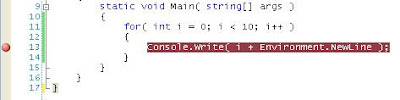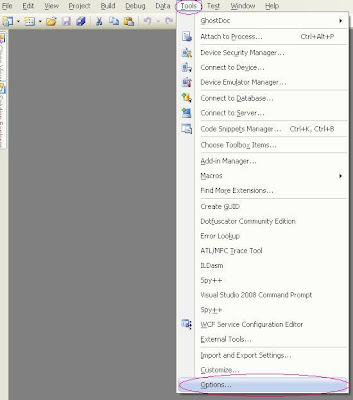I have joined the OSS community
Besides working a professional software engineer I have a few side projects that I have created. You can see them over at www.jrl-software.com. Recently I decided I would take the plunge and take an application I've created and license it under the GPL v3.0. I'm still not entirely sure how I feel about this whole GPL thing so this has been an interesting expirement for me. I like being able to download source code for many popular programs I use. But at the same time it's disconcerting to know people can see exactly what I've done and written in my code as well. So if anyone wants to look at the project it's hosted on sourceforge and you can see it using the link below. Filesort OSS It will be interesting to see what life if any takes off from this project. I have railed against OSS in the past but I think that was more of a rant against PHP than something against OSS in general.